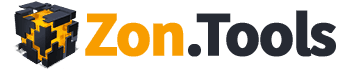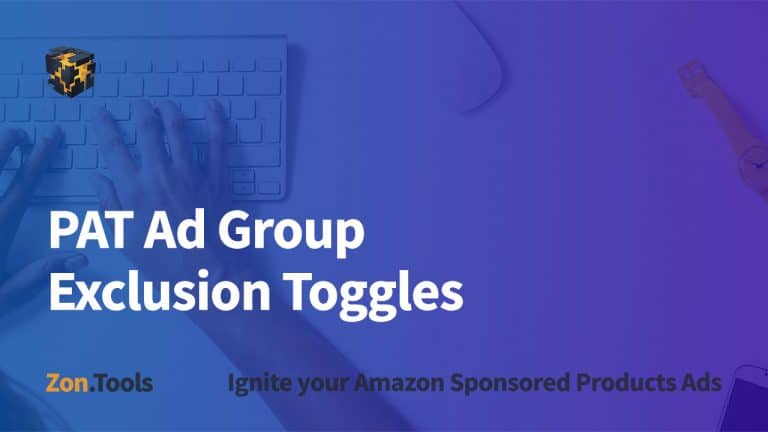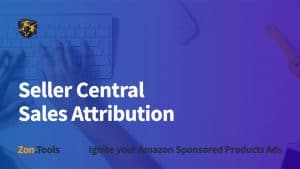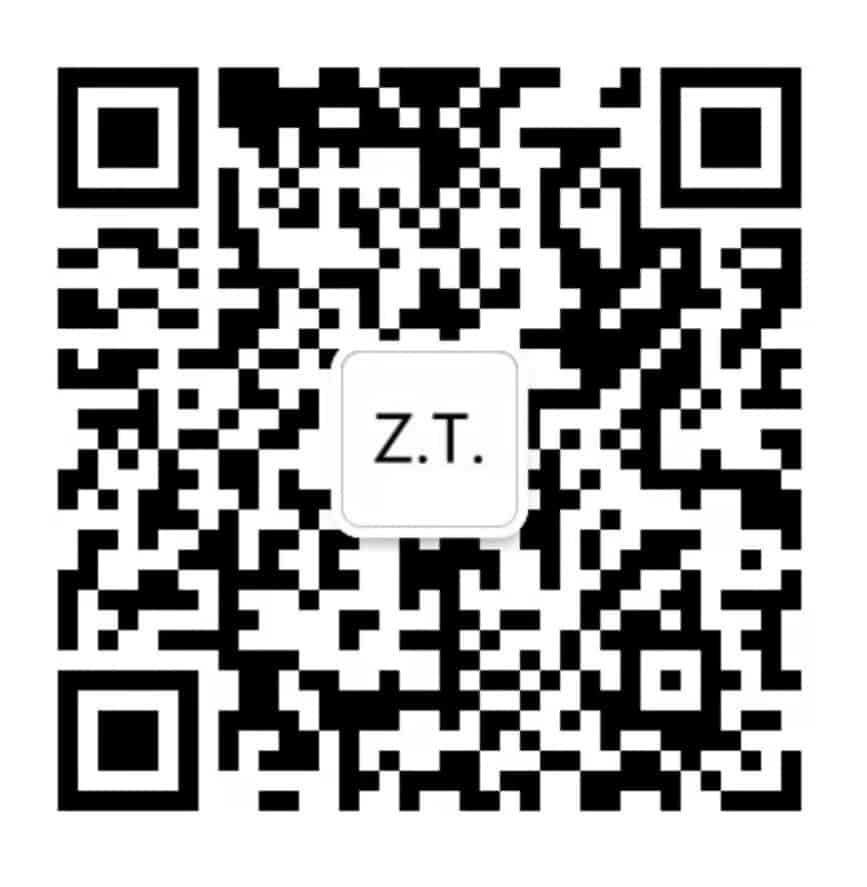2.2 How to Create a PGN

2.2.10 – Keywords Relevancy and How to Choose Them
Transcription: Good morning and welcome to another video of the Zon Tools Tips and Tricks Series. In this video I’d like to explain my view on how users should choose keywords, both for PPC, as well as keywords that you should first target in order to rank for. Something that I’ve seen a lot in the past 10 months working with you guys the users is a lot
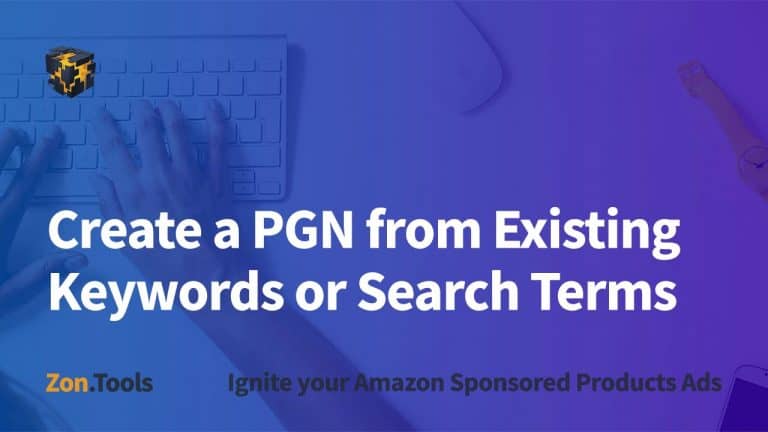
2.2.9 – Create a PGN from Existing Keywords or Search Terms
Transcription: Select Advanced Search, click Stats… I’m interested in finding all the keywords that have ACoS 7 days that is within my profitability. So, let’s call it 15% for this product just to be random. Select lower than or equal to 15%. The relevancy is 3 or 2. I’m looking for stuff that has at least two sales. For these two, I’ll check the order 7th same SKU
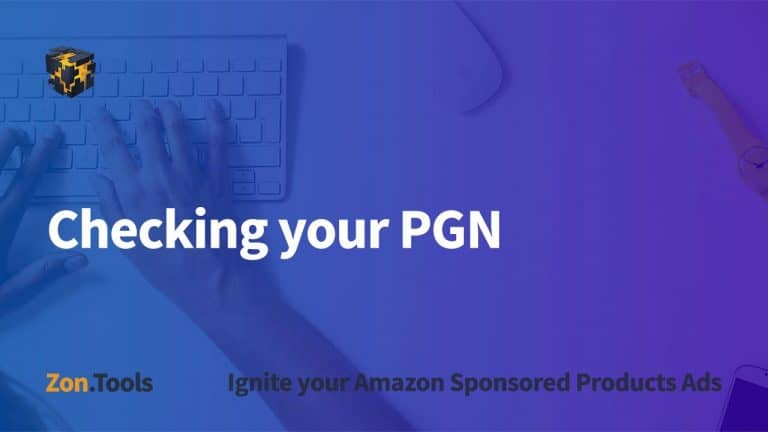
2.2.8 – Checking your PGN
Transcription: Your product PGN can be seen in two places. If you simply go to the Campaigns page and like I advised, search for zt, you’ll see what the PGN has done. The PGN has created four campaigns for you. Every campaign has a maximum spend of $15 and a maximum ACoS of 30%. Although the Auto campaign shows Unset here, it is also set to the 30% ACoS
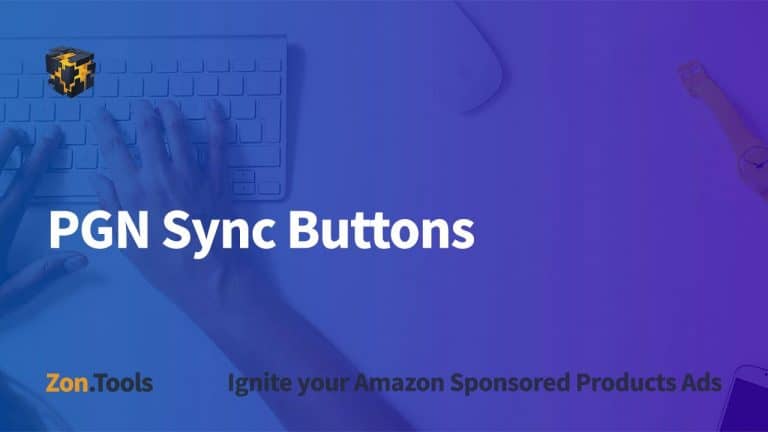
2.2.7 – PGN Sync Buttons
Transcription: If the Sync button is on, we will push this data to Amazon. We will create all the ecosystem of the PGNs, campaigns, ad groups, keywords, all the biddings and everything for you and then, we will sync back to our dashboard. We’ll download everything back to our dashboard so you don’t have to anymore. This is good if you’re creating and working only on one PGN
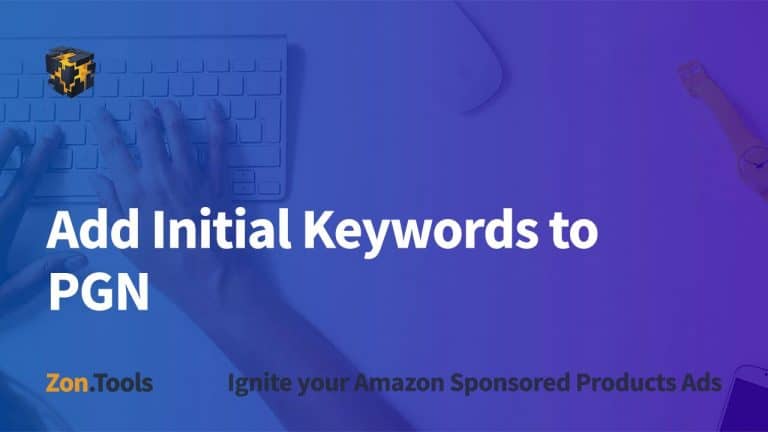
2.2.6 – Add Initial Keywords to PGN
Transcription: As for Keywords, my advice here as a starting point is to have a great item. You should choose a very good product because of market research, create a fantastic listing and have a very deep keyword search. Here, you should put 5 to 10 high volume, high relevancy keywords from which our tool will grow because we will start mining from the Auto Campaign, the Broad
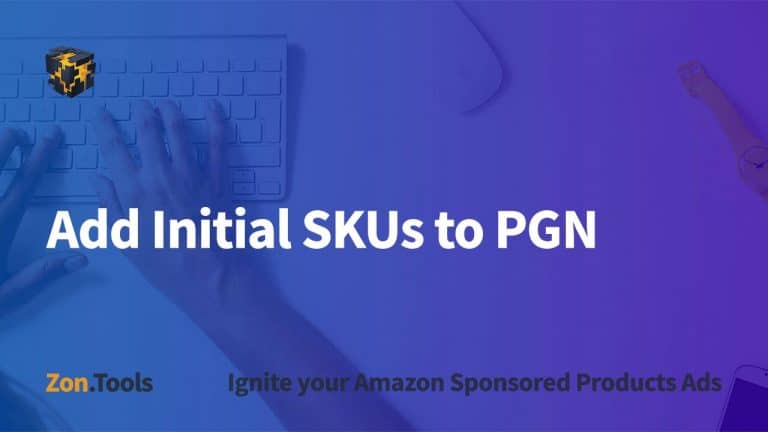
2.2.5 – Add Initial SKUs to PGN
Transcription: SKUs. What are we going to do with SKUs? This being a test campaign, I’m going to enter two TEST Spatula SKU, one per line. The most important thing about this is that you have to put SKUs that are relevant to the same keywords within a PGN. Also, you have to put the SKUs that have the same price point. So, you wouldn’t want to put an SKU you’re
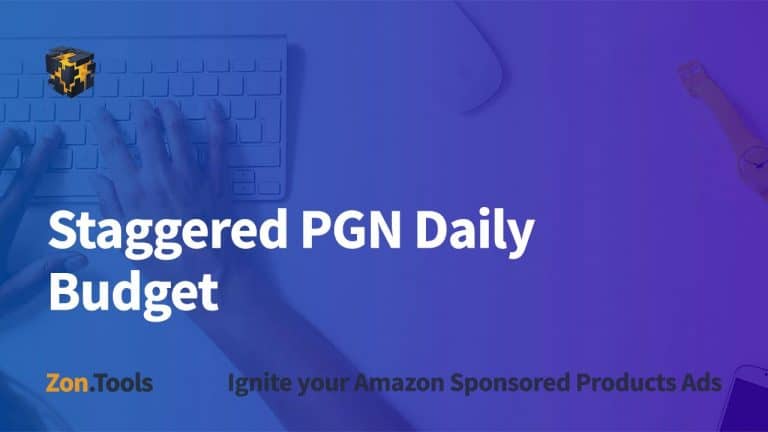
2.2.4 – Staggered PGN Daily Budget
Transcription: Daily Budget: is the daily budget for the whole ecosystem, not for one campaign but how much you want to spend for this product across the whole PGN. If you specify a $100 daily budget, we’ll stagger it and bid 40% of it on the Exact Campaign, 30% on the Phrase, 20% on Broad, and 10% on the Auto. It becomes $40 on Exact, $30 on Phrase, $20 on Broad, and $10 on Auto. We do
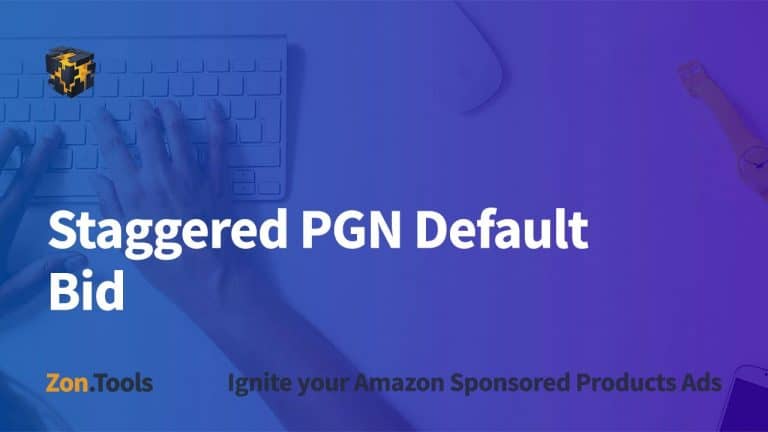
2.2.3 – Staggered PGN Default Bid
Transcription: As in Amazon we ask for the Default Bid. What is the default bid of this PGN? What happens on the back end with your default bid is that if you input $1, we stagger this bid down as follows: 100% goes to the Exact Level, 75% to the Phrase Level, 50% to the Broad Level, and Only 25% to the Auto Level. For you to get started with the least amount possible for
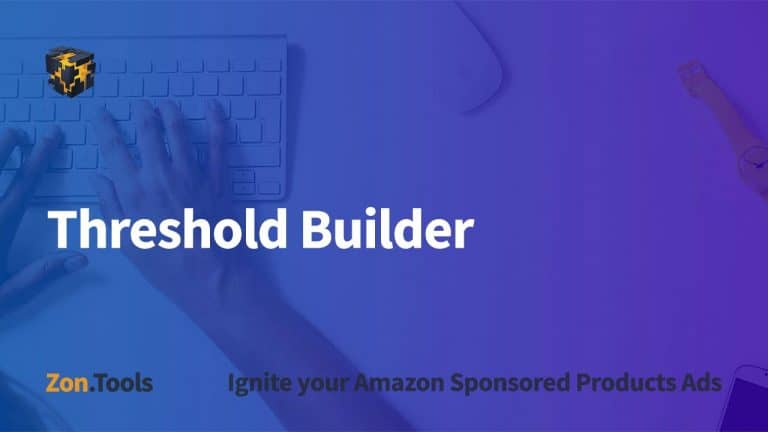
2.2.2 – Threshold Builder
Resources: Click Here to Download Transcription: Hello, and welcome to the Zon Tools Tips and Tricks Series. In this video, I’m going to show you how to use the Threshold Builder that I compiled for you guys. We’ll go through how to use the data that you already have for campaigns and products that you’re already running on your own set-up and use the data to fill in
About Zon.Tools
It is the fastest, most advanced Amazon PPC Automation tool currently on the market.
It automates all Sponsored Products best practices and is flexible/granular enough to adapt to any PPC strategy or goal.
Ignite your Amazon Sponsored Products Ads!