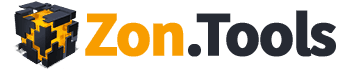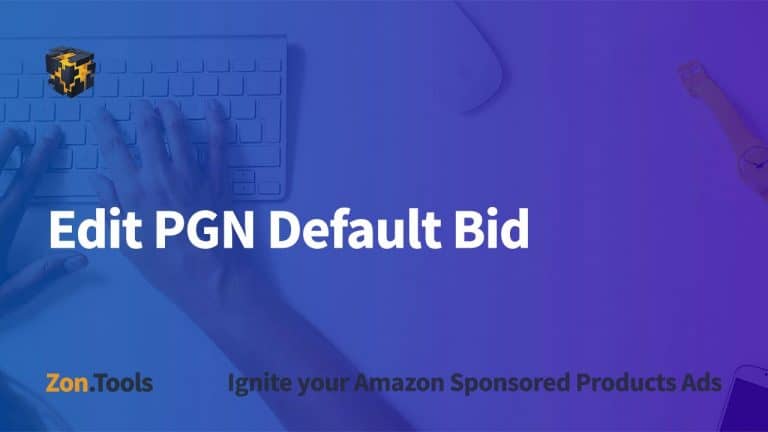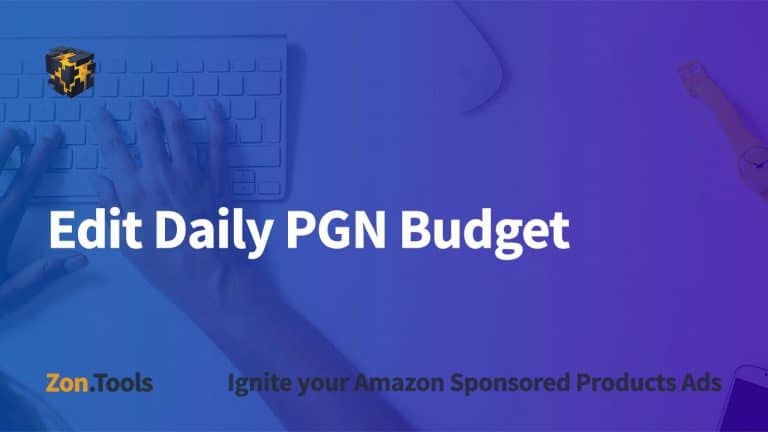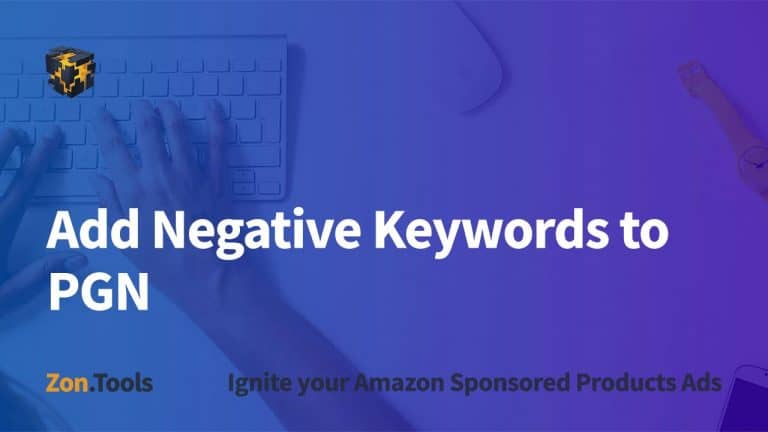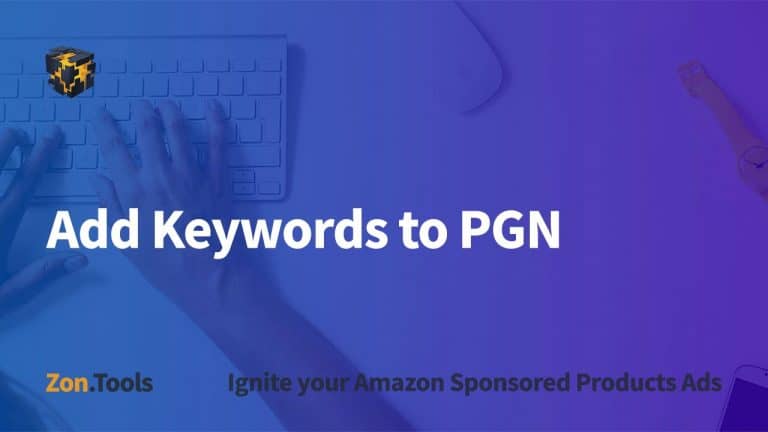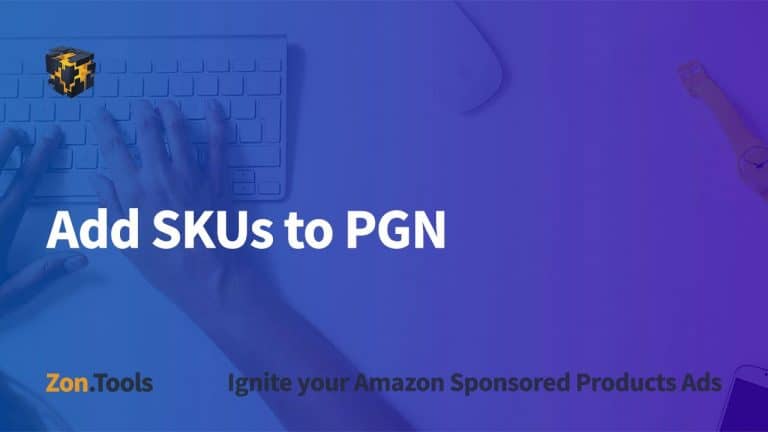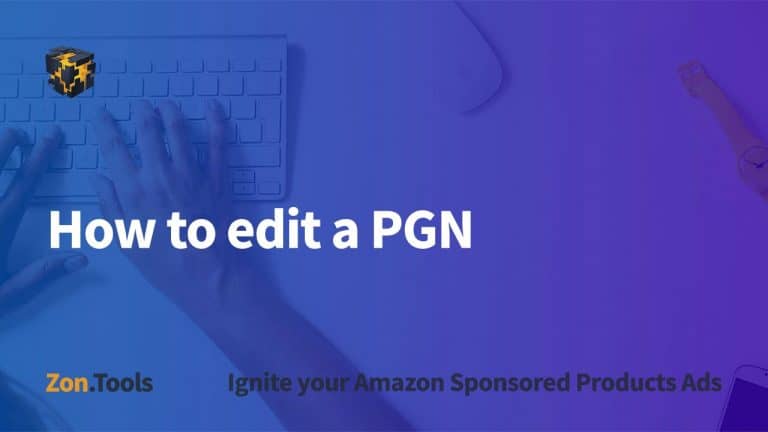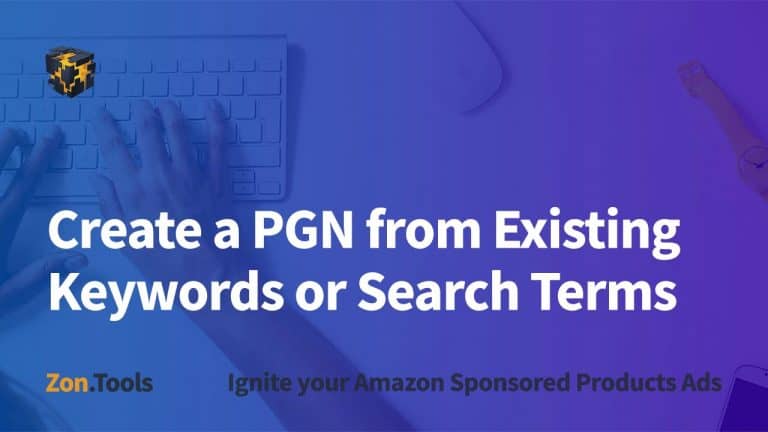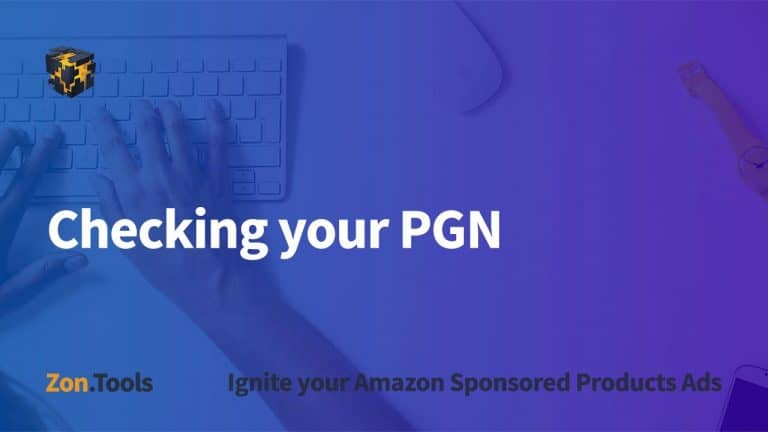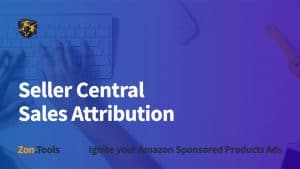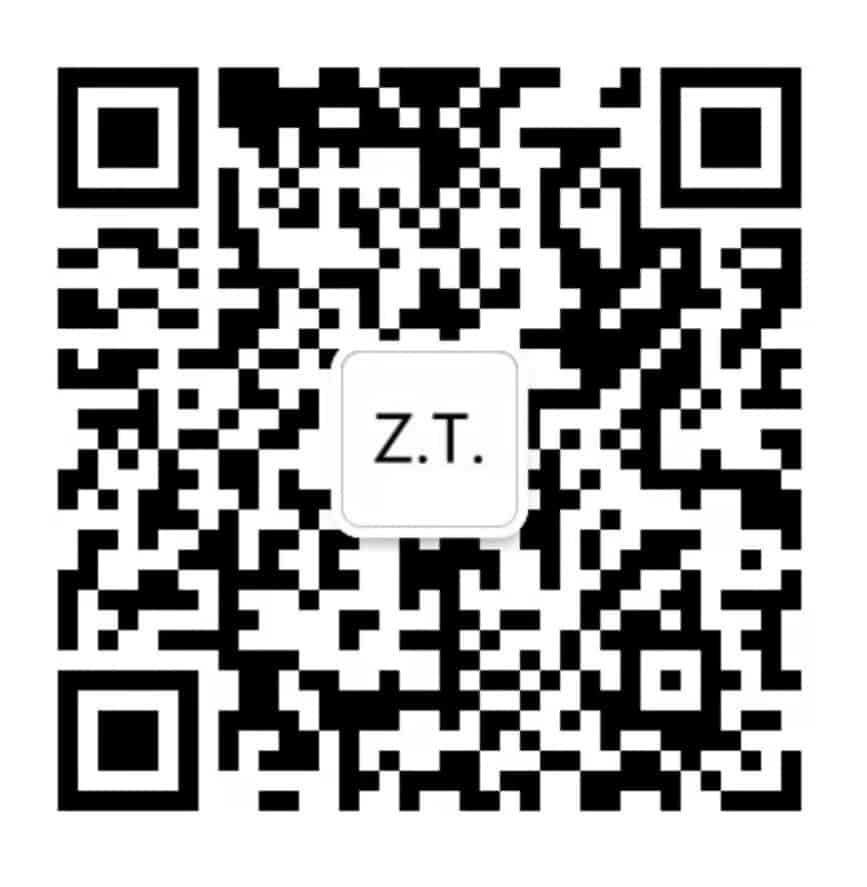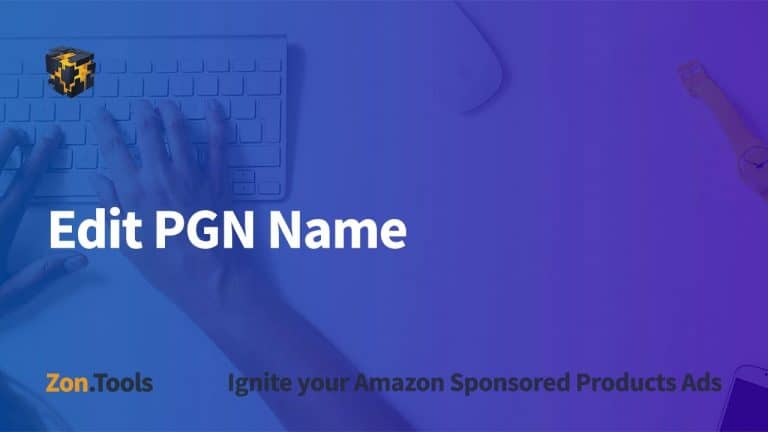
2.3.6 – Edit PGN Name
Transcription: Go to the PGN level which is Product Group, click the edit action icon and go to the Edit screen. Here you can edit the total daily budget and the default bid as well as change names. So, if you were to add ‘silicon spatula’, and for instance, you’re running a new process or have new people, and you want to add the SKU to this specific PGN within the names