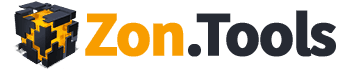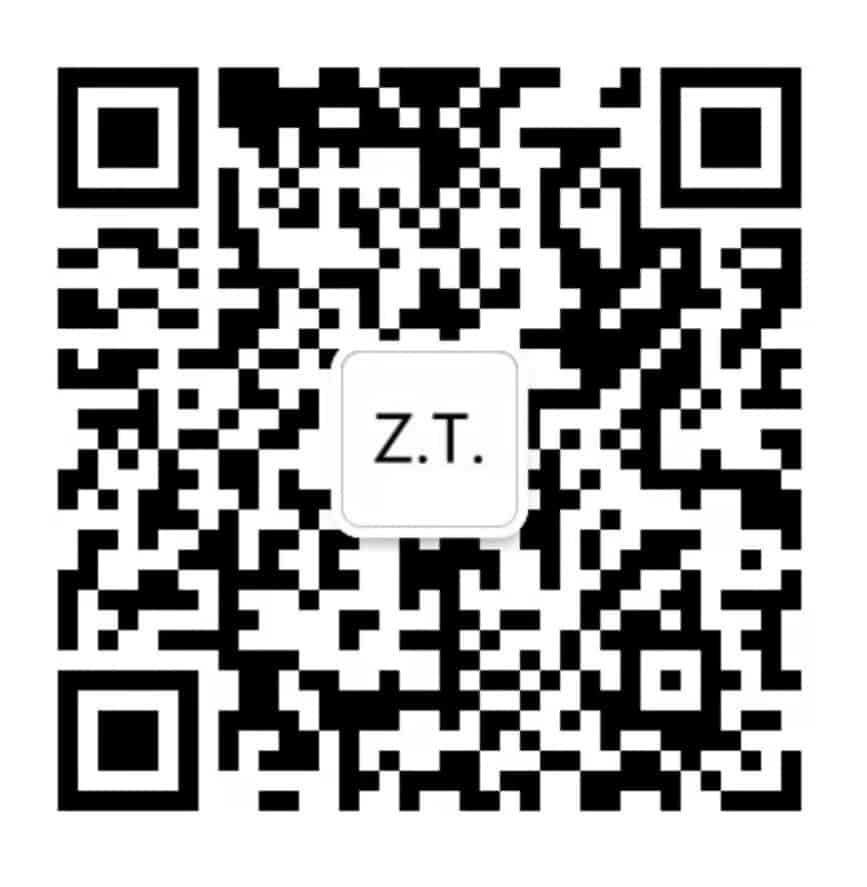Transcription:
By default we’re always going to show you the last six months of data.
Unfortunately, Amazon allows us to download only the last 60 days. So, if you just started working with us, we will be able to show you only the previous 60 days.
From the time that you connect the API with us, we will continue saving in a lot of your data so that in a year time, you will be able to see 14 months and in two years time, you will be able to see 26 months back.
The first filter offers a bunch of different custom time frames.
The second filter is simply a monthly filter. It allows you to just pick a month where you want to see the data from.
The third and fourth filters are the start and end dates which which allows you to select a range of dates representing a specific period of time. Make your selections, then hit the search button. We will show you just the data relevant to the period of your choice.
Also, you can simply choose only one day. For instance, if you want the data for the 6th of March, just select the date and hit the search button.
To clear out the filter, simply click on the title.
The fifth filter is the State filter which could be Enable, Pause or Archive.
The sixth filter is the Search Text.
Using this filter searches the entire database. Right now, we’re at the keyword page. The keyword page shows all the keywords that you have within your account.
Assuming I wanted to filter out all the keywords that include the word “brush“, I’ll enter the word in the search keyword field and click search.
The system then produces all the keywords that include the word “brush” in them.
Also published on Medium.