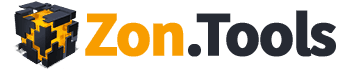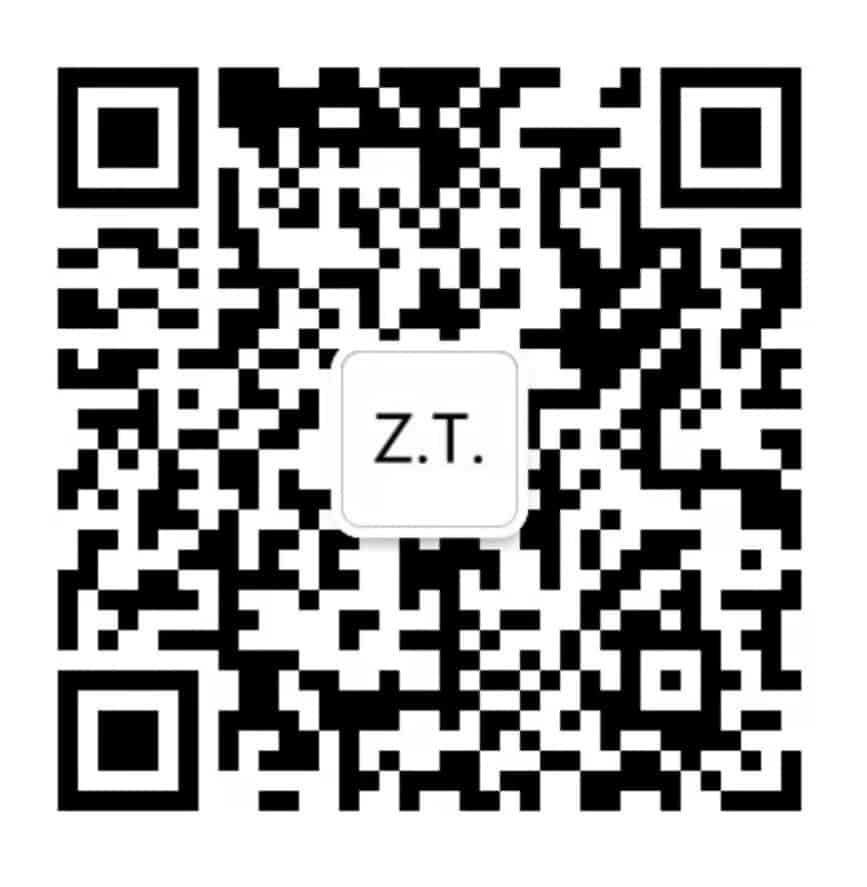Transcription:
We offer you the Advanced Search.
The first feature of the Advanced Search functionality is searching by match. So finally, you don’t get only broad terms but you get other terms.
For instance,if I query “great product” exact match, the terminal or the software publishes only the exact match. But if you use phrase match, we will match everything that has a word before or after and find “great product”.
Basically, the first part of the Advanced Search, which is the Match Type, offers the following options: Exact; Phrase; Begins With; Ends With; Doesn’t Include; Doesn’t Begin With; and Doesn’t End With
Please be reminded that the Advanced Search works at any level, which means that you can search at PGN, Campaign, Ad Group, Keyword, Product, and Custom Search Term level with these matchings.
Of particular mention also is that whenever the Advanced Search is active, the icon color is orange. The orang color indicates that there is a filter and so, we are not showing you all the results So, you might want to reset this.
The second part of the Advanced Search is the Stat Search, which options to find Ad Spend; ACoS; ACos 30; Conversion Rate 7d; Conversion Rate 30d; CTR; Average Cost Per Click; Impressions; Clicks; Orders, and all the way down to Sales.
So, we’ve got 7 different filters that can be effected to overlay on top of each other in order to identify whatever custom search term you need to find or to take action on.
Also, not only can you search by the statistics Amazon offers, you can also search by rules that you assign to the keywords, to the ad groups or to the PGN.
For instance, you can run a search by assigning the rule: maximum ACoS is greater than 15% and as is shown, it produces a bunch of keywords. Now, of all these keywords, I can fine-tune the search by assigning more rules, say for instance, I want to find the one with a bid that than 2$. As demonstrated, you can add layer after layer up to seven layers.
It’s super powerful.
Now, let’s go to the Campaign Level to see what we can search. I’ve got a lot of campaigns and nothing with a sale.
Click Campaign Advanced Search. Click Stat Search. As you can see, you can search by campaign budget or by total Ad Spend. Also with the campaigns, you can search by the rule that you assign.
You can also search by State, and by Targeting (which could be Manual or Auto). Also available is the premium bid feature.
Always remember that all of this settings can be easily reset by simply clicking the Reset button, as I’m about to do now.
The final feature I’ll demonstrate is the Export File. Check out the next tutorial for that!