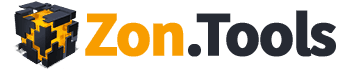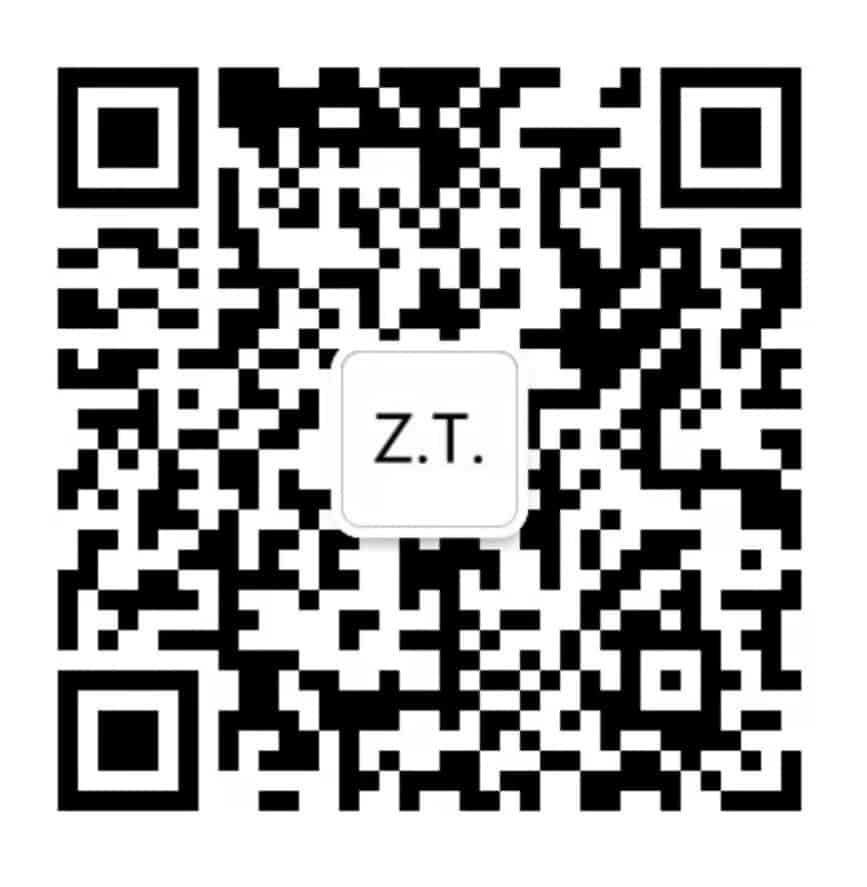If you sell on 📦 Amazon you must know reviews ⭐⭐⭐⭐⭐ are a key component of your product success.
Messenger Bots 🤖 are a great tool that can help you organically grow the number of daily product reviews, improve your conversion rate and ultimately help you reach 📈 higher rankings.
The strategy is simple: retarget your 📦 Amazon customers on Facebook and offer them a 💵xx$ Gift Card Giveaway if they participate in a survey, that is served through Facebook Messenger.
The Survey is a 🤖 ManyChat Bot that will:
👉 segment your customers based on how happy they are with your brand, product, and customer service experience
👉 ask for product feedback (so you could improve it!)
👉 offer a 50% off on their next order
👉 ask for an 📦 Amazon review ONLY to those buyers that are satisfied.
1️⃣ You will need a 🤖 ManyChat flow.
I am sharing the exact same ManyChat flow we use in my business
‼️ Try it NOW here:
🔥https://m.me/Zon.Tools?ref=review_bot 🔥
2️⃣ A ZonPages account to automatically take buyers data from Amazon and create a Facebook Audience to target
‼️ Get a FREE ZonPages Account here: http://zntl.us/zonpages
3️⃣ An ad image that has proven to convert
‼️ Download my Photoshop template here: http://zntl.us/giveaway-fb-ad
4️⃣ An ActiveCampaign account to receive your REAL buyers’ 📧 email to
‼️ Get an ActiveCampaign account here: http://zntl.us/activecampaign
5️⃣ A tutorial that puts all this together
‼️ Watch my comprehensive video 📹 tutorial below
Once more, the 🤖 ManyChat Bot link is this:
🔥 https://m.me/Zon.Tools?ref=review_bot 🔥
BONUS: if you get to the end of the flow, you get to download my template, for FREE!
Transcription:
Hello, and welcome to another video of the Zon Tools Tips and Tricks Series.
In this video I’m going to share a strategy I use in my Amazon brand that helps me generate a constant flow of organic reviews as well as building my customer lists, leveraging data we get from Amazon.
There’s going to be four steps in this video.
The first step I’m going to teach you is on how to use the ZonPages, and how to get ZonPages to automatically download your Amazon customer data, match the data with Facebook real accounts and build Facebook audiences.
The second is, I’m going to show you how to set up your ManyChat account. I’m also going to show you how to leverage the template, the exact template that we’re using in our business and how to set it up to make it work within your account.
The third step is going to be very short, I’m going to simply show you how to set up Zapier and active campaign in order to leverage the image that we’re going to collect from ManyChat, and push those images to our auto-responder which we could leverage for launches and other stuff.
In the last step I’m going to put all these together. I’m going to show you what creative we use for our Facebook Ad, what copy we use for our Facebook ads, and how to properly set-up Facebook Ads to achieve what we’re trying to achieve here.
ZonPages SETUP
Let’s start with the first part.
The first part is to get a ZonPages account. As I mentioned before, ZonPages is the piece of the puzzle that will automatically download all your customer data from Amazon, and push same to your Facebook audience.
To go to ZonPages, use this link: www.zntl.us/zonpages. By the time you reach this page, you can start your 30-day $1 trial. The starter plan is good enough. So, start with the starter plan. Go ahead and sign-up for it.
I’m going to show you my account right now. Alright, we are into my account.
Go here and click ‘Add sub account/marketplace’. You will be required to connect your Amazon and MWS credentials, so that Zon Pages can read your customer data. Once you’ve done that, go back to ZonPages.
Click ‘My Facebook Audience’ and request ZonPages to create a new facebook audience for you. In this case, we will create two audiences for each product. The product is not a variational product but a parent product. For each parent product, create two audiences.
You’d want to create one audience first, that includes all your customers of the previous 60 days, and another audience for all your customers from the previous 15 days. I’m going to explain later in the video why we need two audiences for each product.
I’m going to go ahead and create a new Facebook audience. It’s a very simple and straightforward process. You go over here (Create a new Facebook Audience page). Select ‘Ad Account’. I’m going to click the Audience name field and name it ‘Product 60 days’, which is for my 60-day customers., and click ‘continue’.
I would want to filter my customers because I don’t want to ask reviews from customers that paid a very low price. I want to show this (‘amount of discount’) only to customers that have received a discount that is less than $5, depending on the price of your product. I don’t want to show this to anybody that has a discount over $5.
Here (‘products’), you might not see this. I’m picking all the variations of a parent searched for, adding them to a listing. Just click on them, and you are good to go. After you’ve added all your variations for that specific parent, click ‘continue’.
‘Automatically Remove Clients’. Again, we want a 60-days one. So, ZonPages automatically removes my customers if they bought 60 days before now or when I target them. I will want to input 60 days. It keeps rolling, adding and removing customers from your Facebook audience, all automatically so that any customer in this audience will have bought your product within 60 days at most. And, I’m going to continue.
ZonPages gives an option to append emails and phone numbers. I personally advise you to do it because the matching is better, and you get emails straight away. But it’s not necessary. For the purpose of this demonstration, I will not append but just create a Facebook audience as it is. Now, you see “Product 60-days”, append disabled and the status is active.
I’m going to pause and create another one following the same process, but this will be a 15-days audience.
Here I am! I’ve got this audience in the new page named “Product – 15 days”. I filtered out the audience. I selected only users, only buyers that received maximum $5 off their product. I selected whatever product I want to target specifically, as well as the variations. By here, let’s say, we know that this is our 15-days audience, I’m going to choose 15 days and continue. Again, if you want to append, then append. But for the purpose of this presentation we would not. I’ll click ‘Create Facebook Audience’, and now we’re good to go.
Right now, what you see here is that we have two audiences in ZonPages and if you give me a second, I’ll show you on Facebook also. Here it is on Facebook. As you can see right away on ZonPages, I have two audiences that have been created: “Product 60-days” and Product 15-days”. I have exactly the same in my Facebook account. As you can see on my Facebook account Zon Tools, I have product 15 audience and product 60 audience, and they were created by ZonPages as you can see.
As soon as they’re created it’ll tell you the custom audience and here it says audience is too small because it takes some time for ZonPages to append, match and push to Facebook. So, be patient. By the time we reach the end of this tutorial, they should have been populated and have a green color. Just remember very importantly, not to use the word “product”. Normally, when selling a silicon spatula, I use the term, “silicon spatula”. If I’m selling testosterone, I would use “testosterone”. So, don’t use the word “product”.
As far as ZonPages goes, for now, it’s done. Let’s move to the next step which is setting up ManyChat for you.
ManyChat SETUP
Here we are on ManyChat.
If you are not aware of what ManyChat is, it’s an extremely powerful and flexible messenger bot builder that’s got integrations with a lot of things. It’s definitely my go-to messenger bot builder, and is also pretty cheap.
For the purpose of this explanation I’ll use my Zon Tools account, which is clearly not my Amazon brand. So, the subscribers are not very many. Notice that it is very important that you use a Pro version that runs at about $9 a month because there are some functionality of the flow I’m going to show you that are specific and only active if you have a Pro account.
If you want to try out my messenger bot flow, type this URL: https://www.zntl.us/review-bot
From Facebook Messenger you’ll start the bot and go through it so you can try it over and over again. Once you reach the end, at the end of that specific bot flow, there will be a link to download this exact template I’ll show. This is it.the template that you can download when you reach the end of a bot flow.
I love ManyChat because it is extremely visual. It shows you in an extremely visual way how your bot is evolving and what the customer journey is.
What we’re doing here is that I built a flow that basically enters a customer, an Amazon customer, in a giveaway offering if they finish a survey.
Basically, the user, the customer, sees a Facebook ad where we offer a $100 giveaway if they do enter a survey. That’s it. They enter the survey. If they finish the survey, they enter our monthly giveaway.
This is the way it goes: They get the first message that asks them to click ‘yes’ if they want to win a $100 giveaway. In the second message, I explain to them what they need to do in order to win the $100, which is to start a survey.
We use a survey because first of all, a survey builds engagement with the user. Secondly, it segments the users, so, through a survey I’ll know if the user was happy with the product or not. For the unhappy users, I can reach them by email or Facebook messenger and make it good to them – offer them a new product or anything to make the customer happy. If the customer is already happy, what we do at the end is to simply ask them for a review.
Basically, this is the flow:
There is a first step in which we ask them what prompted them to buy our product. We see simply information, and this will be saved on ManyChat.
The second step is to ask them how satisfied they are with the product. If they answered four stars or five stars, we’re going to move them to satisfied, first set satisfied. If on the other hand, they answered three, two or one stars, we move them to the unsatisfied flow.
So, we already know from the beginning that they were not happy and we will ask them something.
Now let’s move on to the second satisfied step. In case they are satisfied with the product, we ask them if they would want to purchase from our brand the next time they are in the market for whatever niche our brand is selling in.
If they give us three, four or five stars, we’re going to move them to the next step of the satisfied flow. If they answered one star or two stars, it means they wouldn’t buy from our brand anymore, and there must be a reason why not. So, we’ll move them, again, to the unsatisfied flow and ask them why not and what was wrong.
In the case that they’re satisfied, we move them on and then we ask them if they would recommend our brand to their friends and family. And in the case that they say no, one, two or three stars, we move them down. In the case that they say one or two stars, we move them down to the unsatisfied.
In the case that they are neutral, they wouldn’t really recommend our brand, and so we’ll move them down to the three stars, the neutral requests.
In the case that they say four or five stars, they’re going to be definitely brand advocates. They were happy with our product. They would recommend and buy again from us whenever they’re in the market within the same niche. Also, they would recommend our brand to a friend and family. They are our advocates. They are satisfied customers and so, I’ll send them to the satisfied list.
What happens next regardless regardless of the extent of their satisfaction is that I’ll always build goodwill and say to them, “thank you very much for participating in our giveaway. Regardless of the outcome of the giveaway, we will really want to offer you a 50% discount that can be used on any item on our Amazon catalog.” Basically, you build up more goodwill and you do this for all the customers regardless if they were satisfied or unsatisfied.
In the offering of 50%, you can build another flow within ManyChat where you have all your items. The cool thing is that after we offer the survey, depending on what tags we have, if they have a satisfied tag, we ask them for a review. If they do not have a satisfied tag, that’s it. The flow is finished here and clearly, we do not ask a review of the people who are not satisfied.
This box here will take care of it depending on how we tag them around here. This box will filter them, either red flow and just finish, or the green flow and move on after five minutes because they might need five minutes to browse your catalog and perhaps buy something more. After five minutes we ask them for a review. We tell them if they would consider posting a review.
Reviews are very important for our brand, and for our customers on Amazon to understand if a product is good or not, and we give them two options: yes, write a review, or no, I’m too busy.
If they say, no, I’m too busy, I tell them, “I understand, but in case you change your mind, press the button to review now”.
If they say, yes, I want to write a review now, we have a message here telling them, “go ahead and write a review. We’d also love a video or a picture of you.
The super cool thing is this link over here that they’re going to click is a link to a page where the review is pre-selected to be 5 stars, just in case.
This is just another view of a flow.
Now, I’m going to go more in detail on all the tasks and everything. So, I’m going to get back to you soon.
You’ll notice that regardless of if a buyer is happy, unhappy or neutral, we will present them with the same exact message. We will ask them how we could make the product better. Even for the happy ones, we always ask them how we could make the product better. Also, we clearly thank them for doing the survey, and request their email as a prerequisite to enter the $100 Amazon giveaway. This is done automatically by ManyChat automatically but that’s what we tell them.
The important thing to understand here is that you have one box for each: the satisfied box, the 3 stars or the neutral box, and the unsatisfied box. So at this stage, whenever a buyer gets to this stage, you already know if they are happy, not happy, or neutral.
Then, we can tag them. Depending on the action that they take here, we will assign them a tag. Also, there is a free keyword input and whatever their comment about the product is can be saved.
It’s very important that now, you go through what I’m going to show you in order to properly set up these custom fields, and for your ManyChat software to store all the information you’re getting through this survey.
To do this go to settings. Go to custom fields. Add an email field. That’s very important because we will set the email.
We’ll add a new name, “PRODUCT 5 Star”. Then, click Create. I’ll create another one, “PRODUCT 3 Star, and another one, “PRODUCT 1 Star”.
Of course, don’t use the word “product”. Change it to another name. For example, “Silicon Spatula 5 Star”, “Silicon Spatula 3 Star” or “Silicon Spatula 1 Star”.
Now, going back to our flow, I’m going to edit flow.
What you need to do after installing my specific flow is to pick every single one of this box and indicate that for this specific free keyword input, you want to save to the “PRODUCT 5 stars”, and for this specific input which is the email, you want to save response to the email field. As for the neutral one, you want to save this specific response to the 3 stars. For the email, you want to save this specific response to the custom field email. For the 1 star, you would want to do the same. You tell ManyChat to save this specific response to the 1 star. And this again, save the specific response to the email.
Whenever a buyer goes through this flow, ManyChat will save and connect to that buyer whatever they answer here so that you can go back and really read what your user has done and how they feel about your product or your brand, and make it better for them. Reach out to them by email or by messenger to better their experience as well as improve your product offering, quality, or whatever they say your product is lacking.
You just need to edit these boxes. As you can see, the title of this box is TAG email. You need to open this box and specify that this tag goes to the email. Then open this box (Notify Admins + TAG unsatisfied [Product]). In this box, you want to be notified whenever a user or buyer goes through the flow. You want to be notified. You want to tell the software to notify the administrator that somebody went through the survey, that they might need help from you and also, you need to add a tag, which is “unsatisfied” or “1 star”, and whatever product you’re selling. You do this for each box and again, you want to tag the email whenever you receive an email from a user.
For this one, you want to notify the admin and give a 3-star tag to this user. Here, on this box here, the satisfied box. You want to tag the email when they’re here. Also, you want to tag because they’re satisfied. You don’t need to be notified because those are happy customers. Whatever their experience with a product is, it’s a good one. It’s not urgent, so you will not need to be notified about it but you still want to tag them “satisfied”.
Moving on with the flow. Here, when you check the condition box, you need to do exactly the same.
You need to build a wall, a filter for which people that will move through are people that are not satisfied, are not three stars and that have not already clicked the review for this specific product.
If the user goes through the flow, is very happy, and clicks on the review for this specific product, you want to tag them so that you know not to ask them again to give a review for this specific product.
This is done down here when the box, no, I’m too busy box and hell yeah box, where whenever they click the review now, there is a tag.
We tried and tested different things. For now, this is what is working the best. You get it as it is but you will have to add the email field, the three-star field, the five-star field, and the one-star field to your setting and custom field for this to properly work, for the flow to properly work.
I know this is a lot to take in so, feel free to write me at anytime. Either you message me on Facebook or you can write me on our Facebook group or down here in the comments below on this video.
The next step is to take this flow and make it ready to be used as an ad on Facebook. This is done by going here in Growth Tools. We will create a new Growth Tool. You should use the JSON. JSON is only for the Pro account but then the Pro Account is only $9/month, so it’s a no-brainer. Name this “PRODUCT Review Survey” or something like this.
Go here and opt-in message. You will replace it with the flow, the template that you just download for me and that we just worked on and got ready for your brand.
Review. I’m going to tell it to go through the specific Amazon Review bot that I downloaded. Then, I’m going to select this flow. What you see happening now is that the same flow we just worked on is inside my JSON Facebook ads and is named “Product Review Survey”.
Click on next.
Down here, click ‘Save and get JSON’. That’s it.
For now, keep this JSON code here. We’ll get back to it later.
As far as the ManyChat goes, in the next piece we’ll be showing you how to connect ManyChat to Zapier in order to pull all the data that we get, and put it on active campaigns.
ActiveCampaign ZAPIER
For this step you’ll need an active campaign account. You can get one from this link www.zntl.us/activecampaign. You get a free trial and you can stay for a very long time as long as you have a limited amount of emails with your account. But to be honest, in my experience, I tried many auto-responders but ActiveCampaign is extremely powerful.
Just follow the link and try it for free. Register, sign-up, and get your account ready.
Ready means going inside your ActiveCampaign account, going to lists, manage fields, and add any custom fields that you need to push data to.
In our case, for this product we have three custom fields. There is a 1-star field, 3-star field and a 5-star field. So, I’ll advise you to create one of those for each product that you want to push through the giveaway review contest.
You just go ahead here and input text. Once this is done, we move over to Zapier. What you want to do here is to search connection between ManyChat.
In Zapier, you can get the account from Zapier.com. Again, there’s a free trial and it does cost some money when you do more than 25 Zaps a day, I think. Also, you can get it for free and then decide if you want to keep it or not. But let’s go.
Let’s connect ManyChat with our ActiveCampaign.
For each New Subscriber, what you want to do is to Create Update Contact. Then, you go ahead and make this up. Let’s give it a second.
We’ll go ahead and build it. I’ve already connected ManyChat in Zon Tools account. You tested it and it’s working. I’m moving on.
Now, I’m going to pull in some samples. Okay, we’ve got a sample. I’ll simply go ahead and continue.
I’ve already connected my ActiveCampaign. If you haven’t, Zapier is very good at explaining how to connect them. I’m going to simply test it to make sure everything works, and is fine. I’m going to save and continue.
Then, you have to tell them what list you want to add it. I’m going to add them to the list ManyChat which you should have created on the Active Campaign. You want to tell them what field in specific is the email address from ManyChat so you map the ManyChat field which is here.
You want to map the first name and last name. Then go ahead and keep mapping everything.
For tags you want to add, you normally add the tag ManyChat, and then all the fields that you added. If you did add the field Review Field, you will go ahead and map the 1 star review field to whatever you named it in ManyChat. Continue like this and map everything that you need to map between ManyChat, the fields that you created in ManyChat with the field that you have created in ActiveCampaign so that whoever that goes through your ManyChat flow gets pushed to Active Campaign. ActiveCampaign and ManyChat have exactly the same data because you will need it for marketing in the future. It’s going to save a lot of time rather than copying and pasting manually.
Then, you go ahead. You have the sample. You check the sample and click ‘Send Test to ActiveCampaign. Looks like it’s good. I’m going to finish. Everything is fine.
I’m just going to turn on this Zap. The zap will be on.
As soon as a customer enters your ManyChat flow and starts leaving feedback and emails, or starts taking action and tasks, everything will be pushed to ActiveCampaign.
This was a very easy step. Zapier makes tough extremely easy. I know that there are other ways to do this. You can go to a Google Sheet but I like this approach. I just want to push everything from ManyChat to my CRM software with this ActiveCampaign.
The next step will be to show you how to set-up a Facebook Ad and what creative to use.
FACEBOOK CREATIVE SETUP
This is the creative I use. I’ve been testing different things. The impression I had is that the simpler it is, the better it is. So basically, the logic is to put a very big image of what you sell. Whatever product you sell, that’s the image you put there so that whenever your buyer sees it, they connect right away as to what it is about.
Over here (upper left corner), you put the Amazon logo as well as the $100 Gift Card Giveaway ad.
I use red as font color. Also add “send a message to learn more”. This is what I use.
You are not locked into it because I will make this exact Photoshop template available to you down below in the YouTube description as well as whenever you download and whenever you go through our ‘bought’ which again, the link is in the description. You will get a link at the end of the flow.
As far as editing this, you have a frame which can be turned on and off. You can change the color of the frame.
You have the Amazon logo, you can turn it on and off or you can change position like up and down.
For the text, you can edit the font and the color. You can make it blue if you like. You have full freedom of doing whatever you like with my template and edit the way you want.
This is the product. You see, you can move it around. You can make it smaller or bigger. Do whatever you please to do. You can do whatever you like.
In the background, I use white. You can choose to delete the background and do whatever you like. You can have full control of the template.
FACEBOOK AD SETUP
Here we are on Facebook Ads. I always use www.business.facebook.com I have an account on business.
The business is of course, on Zon Tools. I never run ads from my personal accounts. I always run ads from my business account and within the business. I have a different Facebook account and different entities. This is the safest way to run your ads.
We’re going to create a new campaign.
What we want to do is to do some messages. We’re going to call it “PRODUCT Review Giveaway”. For the purpose of this, I’m not going to do any more actions. I’ll just click continue.
Ad Set Name. I’m going to use exactly the same name. Then, I’m going send people to Messenger and send a message to ‘existing conversations’. The first one. I’m going to click on Messenger, open Messenger conversation from ads.
Audience. This is where we’re going to leverage the two different audiences we created before. I want to send this to a custom audience. I want all my 60-days audience to see this. This is also a very good trick but I’m going to exclude my 15-days audience.
Why is that? Remember earlier on, on ZonPages, we created two different audiences: 60 days audience which are customers who bought my product within the last 60 days and 15 days audiences which are customers who bought my product within the last 15 days. Now, the theory behind this is that you don’t want to add the person that bought your product yesterday or the day before because most likely, they haven’t even received it.
We tested it in fifteen days which is a good amount of time for a buyer to buy it, pay for it, get it shipped to Amazon for a buyer to receive it and use it, in order to actually have a feedback. So, what we do is to take all our 60 days customers, but we don’t want to show this ad to anybody who bought within the last 15 days. This is because that audience, basically the 14-15 days audience is much more engaged – has used a product, has built an idea of our brand or product in their mind, and will be much more responsive to the giveaway we’ll offer.
In the user location, I’m not going to limit anything here.
Placement. I’m going to edit this placement. You can test this but I generally don’t do Instagram. I’ll just use Messenger and Facebook feed. I’m going to leave mobile devices, it’s fine.
Daily Budget. I start off with 10 dollars and see how it goes.
Optimization for ad replies, correct. I want to optimize for replies. This looks good to go. So, I’m going to move to the next step.
The next step is to decide where you want this ad to be published. I’ll use Zon Tools but you can use your brand page. A single image is fine.
I’ll add the email we just created earlier from the Photoshop template that I shared, which is this one. I’ll upload the image.
As a test, we’re going to add something like this. We just copy, then paste. I’m going to put, “thank you for shopping with us on Amazon. We’re giving away a $100 gift card. Click on send message to learn more.” You can add some movies just to make it more appealing.
For the headline I normally use something like this. The headline will appear over here, “click send message to enter the giveaway“, which is very clear. The only thing they’d have to do is to click the “send message“.
The action. We’re going to correct the send message.
No overlay. We scroll down all the way to Messenger set-up.
We’re going to use a custom template. We’re going to get started with the custom template. We’re going to call the template whatever, like, “PRODUCT Review Giveaway”.
I’m going to select JSON. Remember that earlier, we created JSON PRODUCT Review Survey widget in ManyChat. So, you’re going to go back in, to your PRODUCT Review Survey JSON growth tool that we created. Then, you’ll go in the set-up page and copy to clipboard the JSON, this weird code that ManyChat gave you.
Now, we’ll go back to our ads manager on Facebook.
Click here. Click right at the beginning. You want to substitute. Highlight everything paste the JSON you got from ManyChat.
Now, click ‘confirm’.
That’s it. You’re done, as easy as this!
Now, what’s going to happen is that you might have to wait a little bit for Facebook to review this thing, but you’re done.
5 STEPS SUMMARY
Basically, just to summarize what we’ve been through, which seems very long or perhaps very difficult, but it’s not.
Hopefully, I’ve done my very best in explaining it. Hopefully, you guys get it. If not, do comment and ask me.
- The first step is to connect ZonPages to your Facebook account and to your Amazon account in order to automatically build your custom audience. This is done by creating a Zon Tools account. The link is here.
- The second step is to get a ManyChat account and install my ManyChat Bot Flow. This is the link.
- The third step is to connect your ManyChat to your ActiveCampaign. To set up the ActiveCampaign account, just follow this link.
- The fourth step is to set up your Facebook Ad Creative. You can download my template, the same one discussed in the video, on this link.
- The last step is to set up your Facebook Ad and start running your ads.
That’s it for this tips and tricks video. Again, if something is not clear, push me a message on Facebook or ask on our Facebook group.
Thank you very much for watching this far. I’ll see you in our Zon Tools group and our software. Bye.
Also published on Medium.